How to Download the Cricut App on a PC and Smartphone?
Whenever we think about making a new project from a Cricut machine, our minds automatically shift towards loading mats, pressing buttons, and other activities. But before any of the physical magic occurs, the DIYer needs to design their first project in the Cricut app (Design Space.) This Cricut software communicates with the Cricut machine, guiding the crafting process.
Cricut Design Space is an easy-to-understand app that makes it easier for
newbies to be more original. Besides, one can easily download the app on their
desktops and mobiles. Along with software, the user also gets a Cricut Access
subscription plan. Without wasting any more time, let's begin by teaching you
about the basics of Design Space and the download process.
What are
Cricut App System Requirements?
To continue with the journey of making new
designs on a daily basis, all users must ensure that their devices are
satisfying system requirements. If you need to learn about it, then examine the
content given in this table. You will get a clear overview of the Design Space
system requirements:
For Windows
● Operating System: Windows 10 or later.
● CPU: Intel ™ Dual Core or equivalent.
● RAM: 4 GB and 2 GB free disk space.
● Display: 1024px x 768px.
● Internet Connectivity: Download speed: Min.
2-3Mbps & Upload speed: Min 1-2Mbps
● Offline Feature: Available for desktop Design
Space.
For Mac
● Operating System: macOS11 or the latest
version.
● CPU: 1.83 GHz
● RAM: 4 GB RAM with 2 GB free disk space.
● Display: 1024px x 768px.
● Internet Connectivity: Min speed: 2-3 to
download & 1-2 Mbps to upload.
● Offline Feature: Supports on the desktop
without internet connectivity.
For Android
● Operating System: Android or higher.
● Compatible Devices: Mobile devices and tablets
only.
● Broadband Connectivity: 2-3 Mbps for
downloading & 1-2Mbps for uploading.
● Offline Feature: Currently not available.
For iOS
● Operating System: iOS 15 or later
● Compatible Devices: iOS SE (3rd generation),
13, 12 & 11 series.
● Broadband Connectivity: 2-3 Mbps for
downloading & 1-2Mbps for uploading.
● Offline Feature: Available for iOS devices.
Since you've come
across the Design Space minimum
system requirements, read about the download and installation process in the
sections below.
How to
Download and Install Cricut App on Windows?
Equally important,
following these steps to learn about downloading and installing the software on
Windows OS:
- First, switch on your system and open the search engine of your
choice.
- After reaching the search engine page, go to the Design Space
home page.
- Next, tap the Download
box and wait till the download process is going on.
- Now, double-click the file in the browser or your Downloads folder.
- Further, a pop-up window will open, asking you to trust the
application.
- Following this, a setup window will display the installation
progress.
- After that, the Cricut
app will appear on your system home screen.
- Now, open the app and sign in with your Cricut ID & password.
- Lastly,
you can start creating designs on the software for free without any
hurries.
Further adding to the
blog, you will be getting to learn about downloading the software on Mac OS.
How to
Download and Install Cricut App on Mac?
Equally important,
this part of the blog will assist you in learning about downloading &
installing Cricut Design Space on
the Mac operating system.
- Start the process by opening the Safari search engine and pay a
visit to the Design Space's official page.
- Now, press the Download
option, and when the download comes to an end, double-click the .dmg file.
- Next, move the app to the Applications
folder to start the installation process.
- Following this, launch the app by going to the Applications folder and
double-clicking the Cricut app.
- Also, read the Mac notice and tap the OK option to carry on with the process.
- Further, create your account or sign in with your Cricut login
details.
- Congrats!
You can now start creating your designs on the software canvas.
How to
Download Cricut Design Space on iOS Devices?
As said in the
opening lines of the blog, the Design Space is compatible with smartphones. It
won't matter if you have a smartphone; the software will smoothly install on
the device. For that, you need to follow these steps:
- First, turn on your iOS device and open the App Store app.
- After opening the app, type Design Space inside the Search
section.
- Next, press the Get
option and cross-check the download with the iTunes password.
- Now, wait till the installation process is going on.
- When the installation is complete, your screen will display two
options: New Machine Setup &
App Overview.
- If you don't want to choose any of the options, then quickly
press the X icon.
- Here you go! Sign in and start designing instantly without
wasting any time.
Following the
installation of the Cricut app on
iOS devices, the Android user can also install it on their system.
How to
Download Cricut Design Space on Android Devices?
Furthermore, let us
introduce you to the steps to install Design Space on Android devices.
- Begin the process by clicking the Google Play Store on your mobile.
- After that, start looking for Cricut Design Space and then press the Install button.
- Following the installation of the app, you will get to see that
it will appear on your phone's home screen.
- Now, simply click the icon, then sign in, and you are all ready
to show your creativity on the canvas.
Considering all of
these earlier said details in this blog, the DIYer can easily craft out the
projects using the Design Space. However, they need to be very careful while
accessing the Cricut software and
using its tools & other features.
Conclusion
As a conclusion to
the blog, the Cricut app is an app
that runs together with the cut-die machine while creating any project. With
the Design Space, the craft plotter will be able to do something. Besides, this
easy-to-learn software boosts the DIYer's confidence level and gives them a
light that they use to see the correct path. However, getting the software
isn't a piece of cake, as the user needs to ensure that their PCs and
smartphones fulfil the system requirements. If they satisfy the requirements,
then they won't be facing any problems while downloading the app.
Frequently
Asked Questions
Question: What is Cricut Access?
Answer:
Cricut Access is a monthly or yearly subscription plan that maximizes the
DIYers, allowing them to use images, fonts, and ready-to-use projects. With the
Access plan, the user will get to experience certain features such as automatic
background remover, priority member care, and many more. In addition, the DIYer
having the plan also gets to save $10
while shopping from the official website.
Question: How Can I Install Cricut App on My iOS Device?
Answer:
With the help of these steps, you can download the app on your iOS device:
- Start the process by switching on your OS device and
opening the App Store app.
- Now, type Design Space inside the Search section.
- Press the Get
option and verify the download with the iTunes password.
- After the installation is finished, your screen will
display two options.
- In case you don't want any option, then press the X icon.
- At last, sign in and start making projects
instantly.
Question: How to Download Cricut App on Windows?
Answer: These
steps will help you learn how to download the app on Windows:
- First, open the search engine and go to the Design
Space setup page.
- Next, press the Download
option and double-click the file in the browser.
- Further, select the I trust the application visible
inside the pop-up window.
- After that, the Design Space will appear on your
system home screen.
- Now, sign in with your Cricut ID & password.
- Finally, you can start making designs and patterns
using the Cricut app.





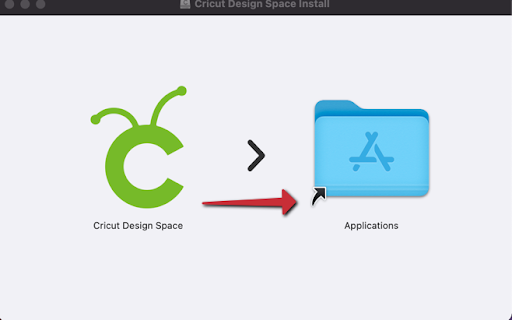






Comments
Post a Comment